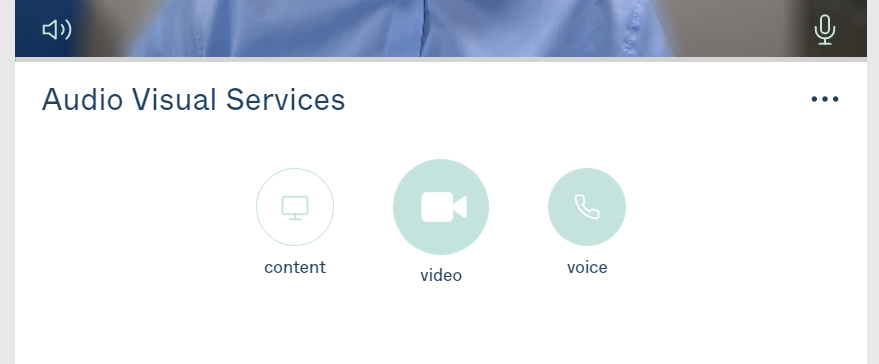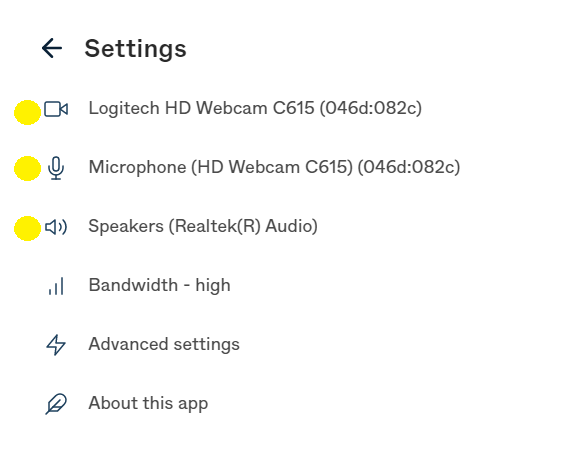Microphone & camera setup
AV Services / Videoconferencing / Pulse MDT / FAQ
1. First if Teams is open, close it by clicking on the X - Teams can cause problems with camera and microphone setup.

Microphone & Camera setup
2. Go to https://join.pulsemeeting.co.uk/webapp/home (if you are in a meeting, disconnect it will take you there)
3. You should now see these buttons at the bottom of your window.
4. Click on the three dots to access the SETTINGS
5. As shown above highlighted yellow are:
- Camera - select your camera
- Microphone - select your microphone
- Speakers - select your speaker/headset
6. Select to change the relevant device
AV Services / Videoconferencing / Pulse MDT / FAQ / Joining a Meeting