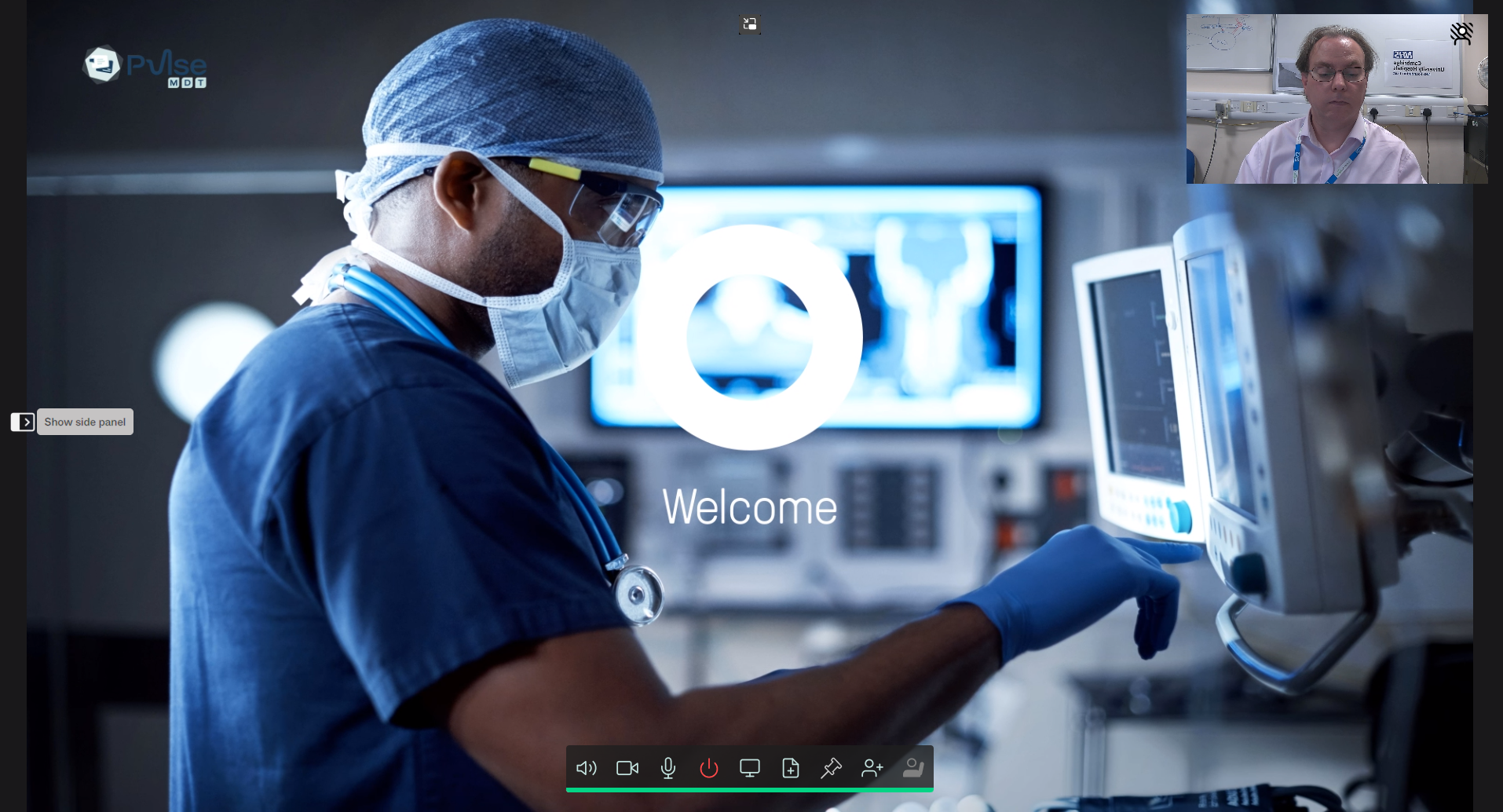Joining a Meeting
AV Services / Videoconferencing / Pulse MDT / FAQ / Joining a Meeting
To Join a meeting
Follow the instructions on the meeting invite
Computers/laptops
Compatible Web Browsers
- Microsoft Edge (ver 79 and later (64 bit only) on Windows and iOS)
- Google Chrome (ver 79 and later (64-bit only) on windows, linux, macOS, iOS and Android)
- Mozilla Firefox (ver 68 and later (but v80 or later is recommended for improved network resilience) on Windows, Linux, macOS and iOS)
- Apple Safari (ver 11.1 and later on macOS)
- Apple Safari (ver 11.2 and later on iOS)
PACS workstations
If you are joining a meeting from a CUH PACS PC
- Copy the link on the invite (do not left click on it)
- Important - open the browser from start menu: START > Microsoft Edge
- Paste into address box - then follow instructions from there
This is because some desktop icons may open links in Citrix, which will fail to pickup your mic or camera.
Mobile device
Install the Pexip Infinity Connect app
Dial code provided on invite
Videoconference System
MDT videoconference room system
Dial code provided on invite
What you see (Browser and app)
When initially connected you get presented with the above view showing your camera view top right and the control buttons across the bottom.
Mic muted
Upon connection your microphone is muted by default - click on the microphone icon to unmute alternatively to unmute for a short sentance press the SPACEBAR
Participants list
There is a panel on the left will show you the participants list, names highlighted green are those who are speaking.
Controls
The buttons from left to right are as follows
- Incoming audio (on/off)
- Camera (on/off)
- Microphone (on/off)
- Disconnect call (red button)
- Screen share
- Present file - quicker that screen sharing. Allows prepreared files to be quickly shown in meeting. File is deleted when you disconnect.
- Raise hand - this is a desktop/mobile only feature and will not be seen by meeting host in the MDT room
- Green bar - adjusts your loudspeaker/headphone volume
AV Services / Videoconferencing / Pulse MDT / FAQ / Joining a Meeting